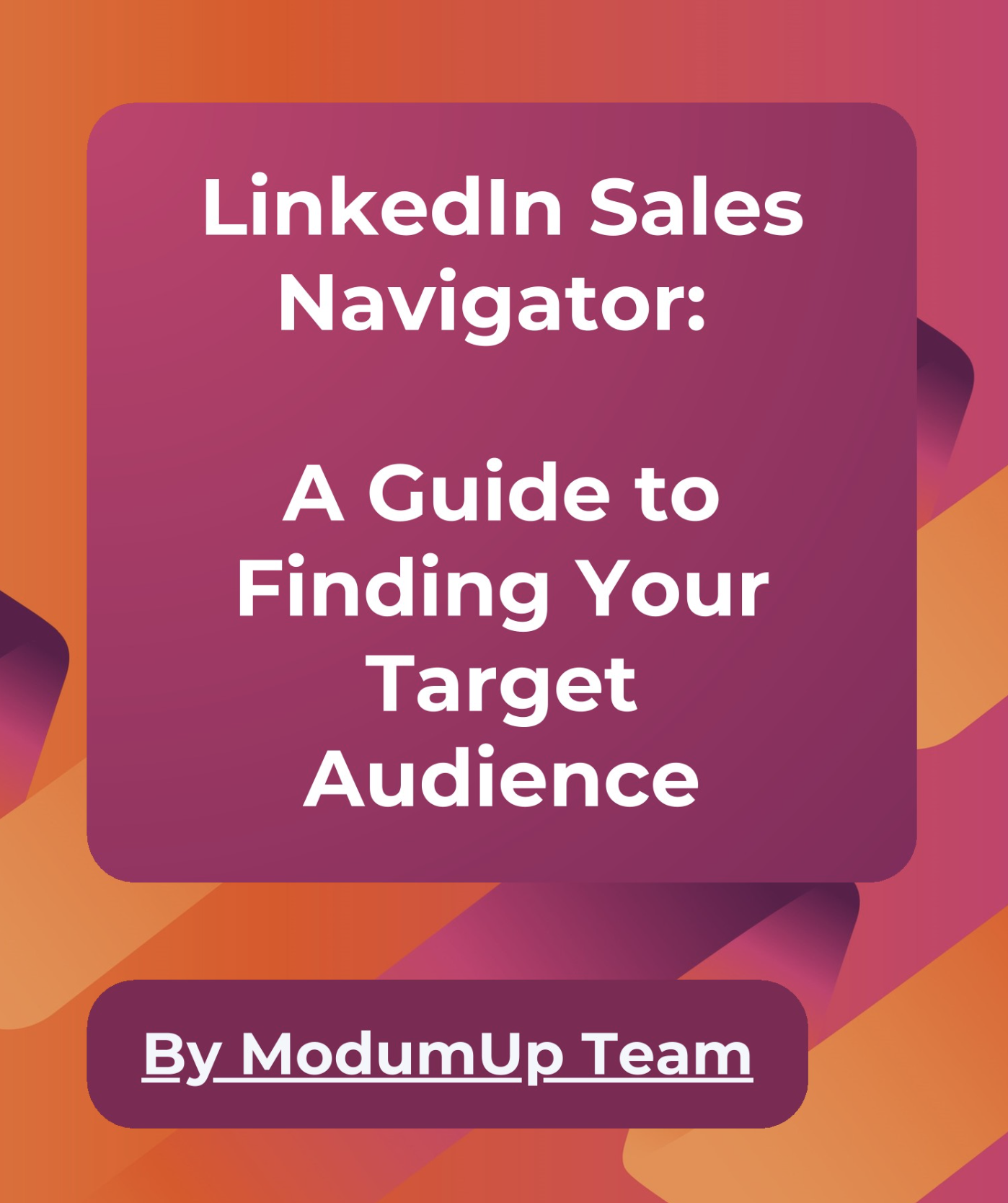At ModumUp, we incorporate LinkedIn Sales Navigator into every project.
Why do we use it?
Because it provides advanced filters that go far beyond LinkedIn's standard search features.
Here are our team's top strategies for using Sales Navigator effectively:
1️⃣ Focus on companies, not individuals
- This helps you target relevant results. Use the “Accounts” tab to filter by industry, size, revenue, or location
- Exclude industries you don’t need. For example, target logistics companies but exclude aviation
- Narrowing down a specific list of companies is crucial for Account-Based Marketing (ABM)
2️⃣ Maximize the filters
Look for companies showing signs of growth or change—these are the best opportunities.
- Company size: Target companies based on employee count or revenue
- Hiring status: Companies actively hiring are often expanding and dynamic
- Recent changes: Focus on companies with new executives or recent investments
- Growing departments: A growing tech department could indicate a need for outsourcing
💡 Save your filters and lists for quick access later.
3️⃣ Find the right people
Once you’ve identified the right companies, move to the Leads tab:
- Use your saved company list to narrow your search further
- Apply filters for job titles (or functions) and location
💡 Tip: Searching by functions (e.g., Marketing or Product Management) is often more effective than listing specific job titles
4️⃣ Localize your search
For non-English-speaking regions, include local-language job titles for better results
5️⃣ Use Boolean search
Refine your search using AND, OR, and NOT operators:
- "Marketing" AND "Director" finds marketing directors
- "Product" OR "Software Development" broadens your search
- Use NOT to exclude irrelevant results
6️⃣ Keep your lists organized
Maintain clean, separate lists for each search. Don’t upload lists directly into automation tools without reviewing them — there’s always irrelevant data
💡 Review your lists manually, or use AI tools to help filter results
7️⃣ Explore extra features
Use groups or shared backgrounds, like common universities, to build stronger connections.
Sales Navigator is all about paying attention to detail. The better your filters and lists, the higher the quality of your LinkedIn database. The quality of your database directly impacts your results — how many people respond and convert into leads
Why do we use it?
Because it provides advanced filters that go far beyond LinkedIn's standard search features.
Here are our team's top strategies for using Sales Navigator effectively:
1️⃣ Focus on companies, not individuals
- This helps you target relevant results. Use the “Accounts” tab to filter by industry, size, revenue, or location
- Exclude industries you don’t need. For example, target logistics companies but exclude aviation
- Narrowing down a specific list of companies is crucial for Account-Based Marketing (ABM)
2️⃣ Maximize the filters
Look for companies showing signs of growth or change—these are the best opportunities.
- Company size: Target companies based on employee count or revenue
- Hiring status: Companies actively hiring are often expanding and dynamic
- Recent changes: Focus on companies with new executives or recent investments
- Growing departments: A growing tech department could indicate a need for outsourcing
💡 Save your filters and lists for quick access later.
3️⃣ Find the right people
Once you’ve identified the right companies, move to the Leads tab:
- Use your saved company list to narrow your search further
- Apply filters for job titles (or functions) and location
💡 Tip: Searching by functions (e.g., Marketing or Product Management) is often more effective than listing specific job titles
4️⃣ Localize your search
For non-English-speaking regions, include local-language job titles for better results
5️⃣ Use Boolean search
Refine your search using AND, OR, and NOT operators:
- "Marketing" AND "Director" finds marketing directors
- "Product" OR "Software Development" broadens your search
- Use NOT to exclude irrelevant results
6️⃣ Keep your lists organized
Maintain clean, separate lists for each search. Don’t upload lists directly into automation tools without reviewing them — there’s always irrelevant data
💡 Review your lists manually, or use AI tools to help filter results
7️⃣ Explore extra features
Use groups or shared backgrounds, like common universities, to build stronger connections.
Sales Navigator is all about paying attention to detail. The better your filters and lists, the higher the quality of your LinkedIn database. The quality of your database directly impacts your results — how many people respond and convert into leads